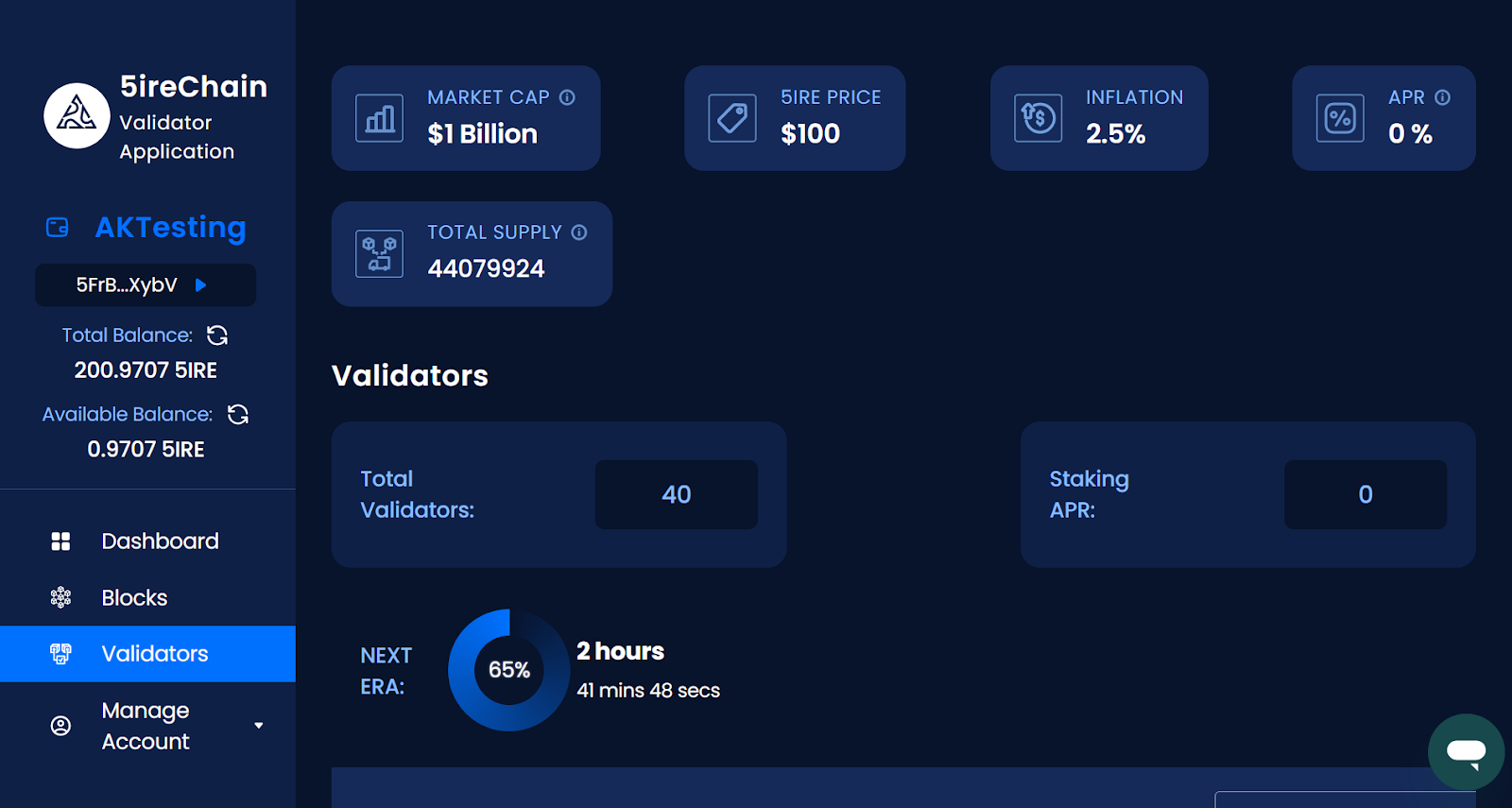5ire
Prerequisite: 200 5ire tokens
Wait for VHN team to provide via email the url of the node.
A user must access the Validator App to become a validator. The link above will redirect to the app. Once the app opens, a user can enter the node information to establish a connection between the user's node and the app.
Connect Node
You must enter the node IP address and port (Format: protocol://IP:port) in the node information section and click on Submit.
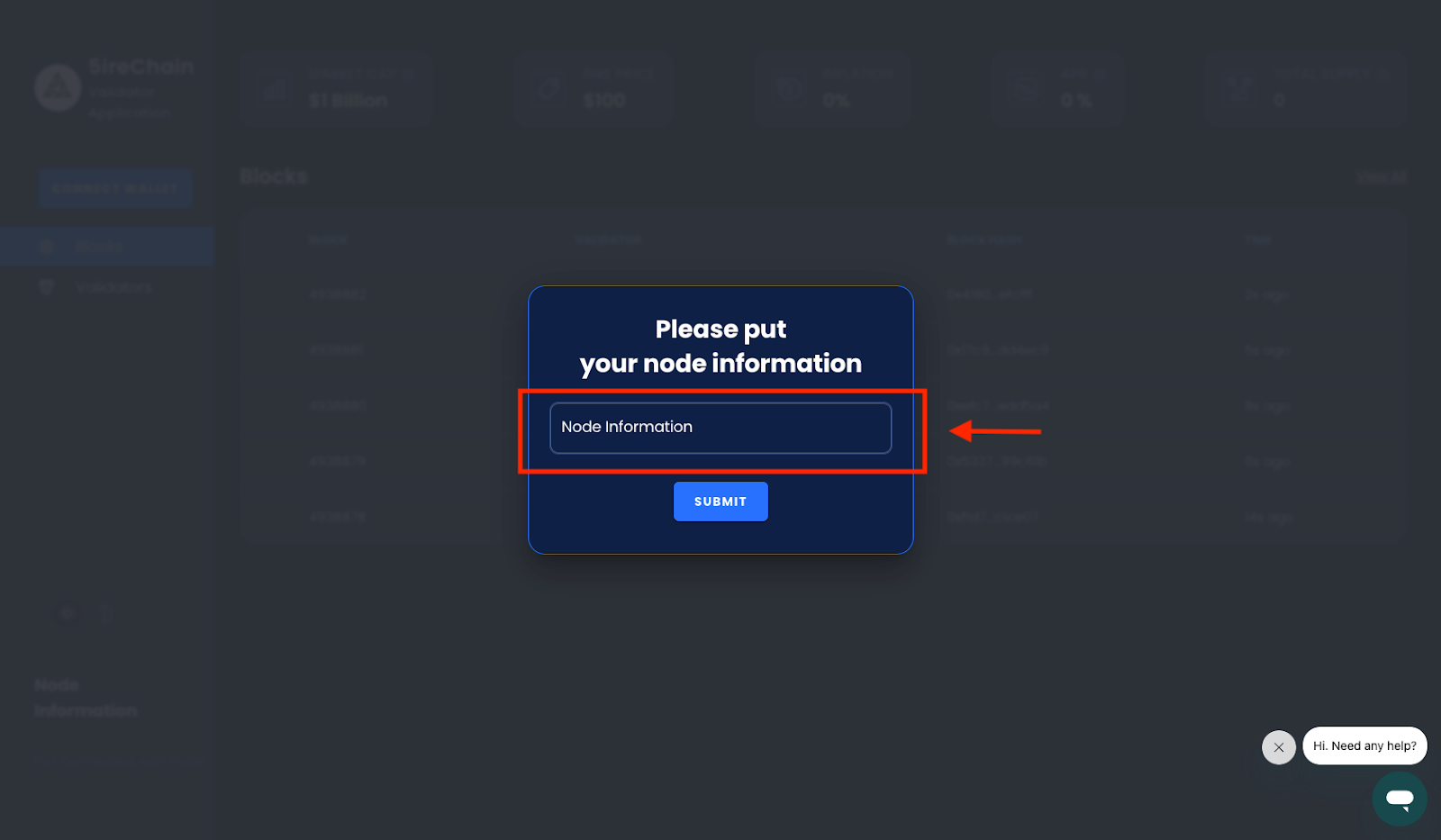
Format for entering the node information: Format: protocol://IP:port Example: ws://127.0.0.1:9944 Example: wss://www.example.com
If the system firewall is enabled, the Node host must make the following ports (TCP) accessible:
- 9944 (for Web Socket)
- 9933 (for RPC)
Connect Wallet
- Once the node connection is established successfully, you must log into the app.
- In the left panel menu, click on the Connect Wallet button. Once you’ve approved the connection, you will be redirected to the next step.
NOTE In case, you have not set up a 5ire wallet, create one by clicking on the Create a New Wallet button on the 5ire Wallet Extension.
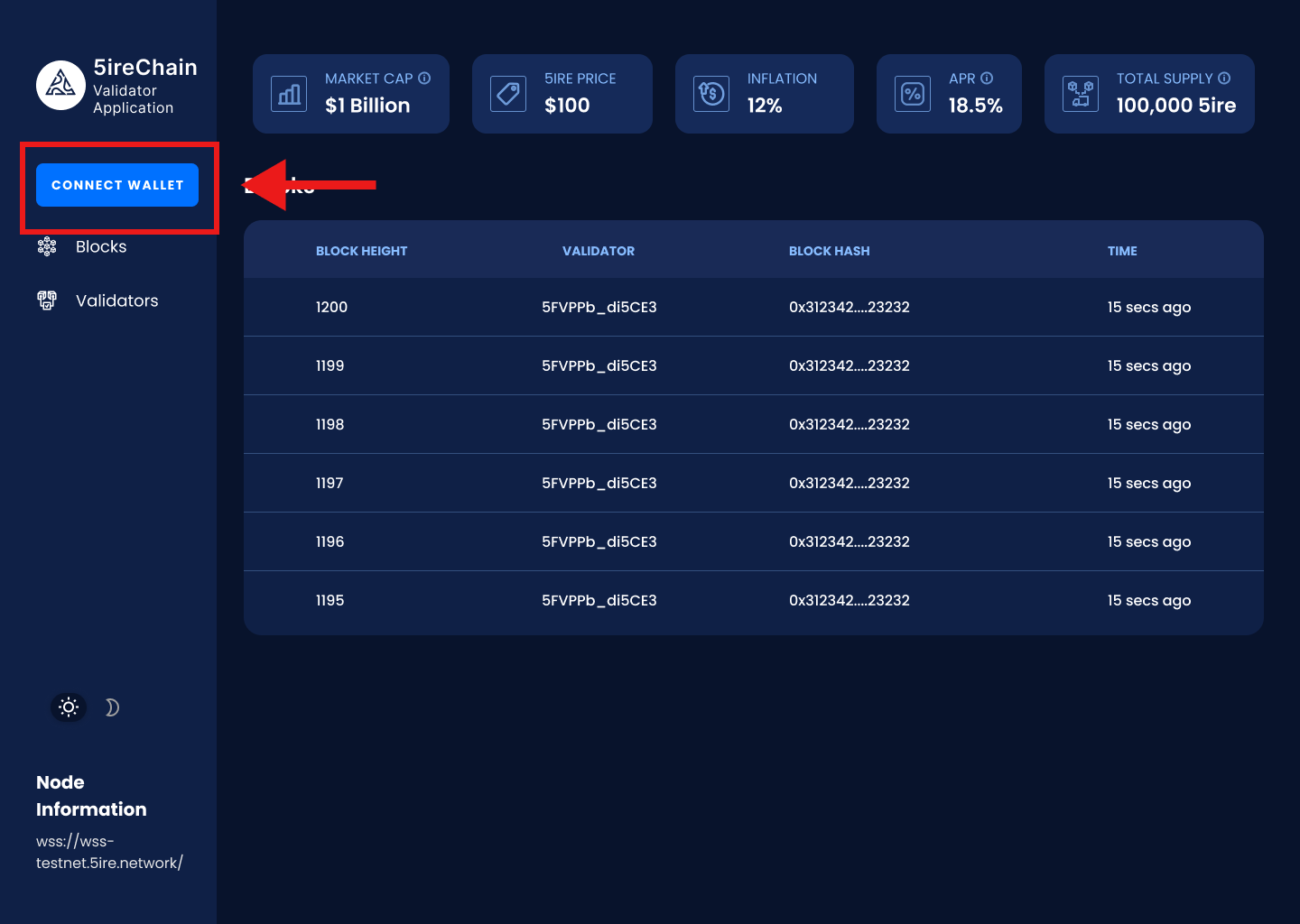
If you are a first-time user on the app, then you will be directed to the next step to set up an account name on the platform.
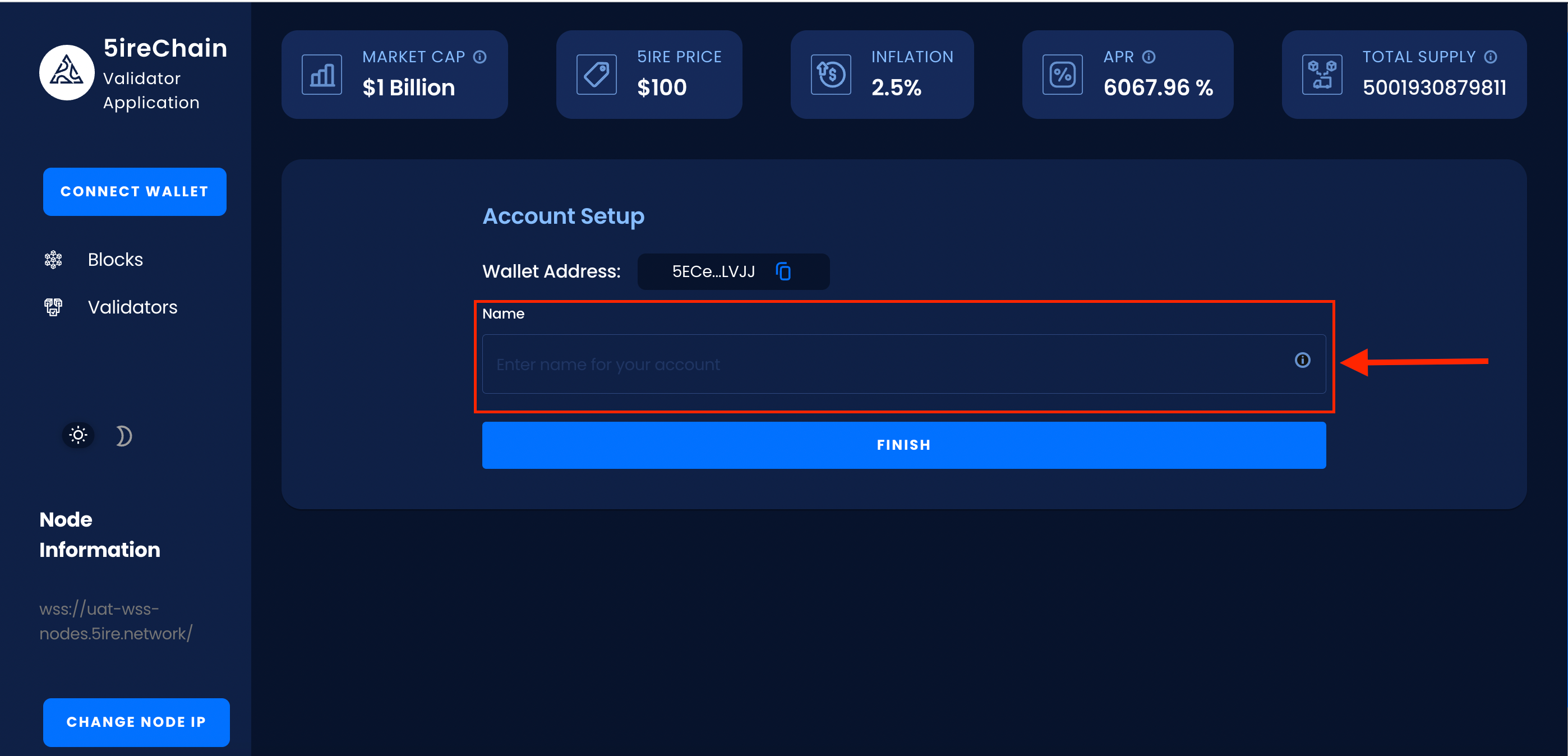
The first-time user will see this step to set up their account name. You will be redirected to the dashboard page after setting up a name for the account.
Dashboard
After successfully connecting to a wallet, the user is taken to the dashboard page. The dashboard page provides the user with all relevant information, including:
- The dashboard page shows the status of the validator.
- The status could be Active, Inactive, or Waiting.
- If the user has not completed the process of becoming a validator, the status will be shown as "-".
To continue with the validator setup process, click on the Setup as a Validator button.
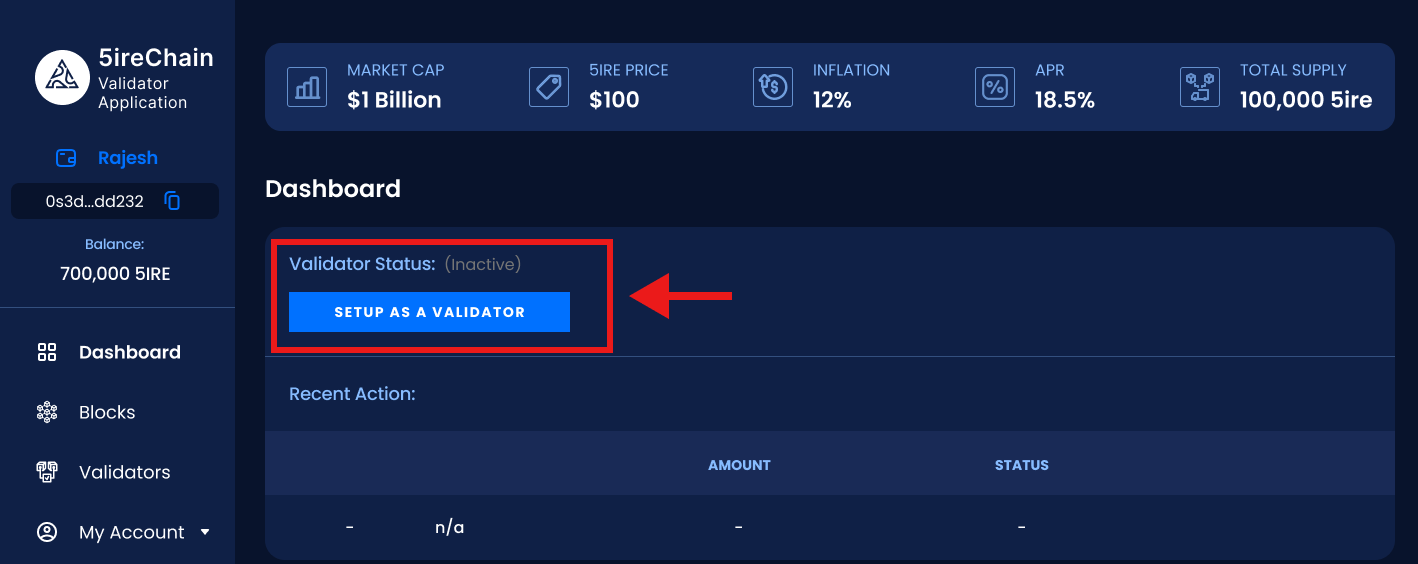
Verify Wallet Address and Generate Rotate Keys
- The user will now be redirected to a page with the associated wallet address visible in the top left-hand corner. The rewards will be received in this wallet address.
- Click on the Generate Rotate Key button and it will auto-generate your rotate key.
- Once the rotate key is generated, click Next to proceed.
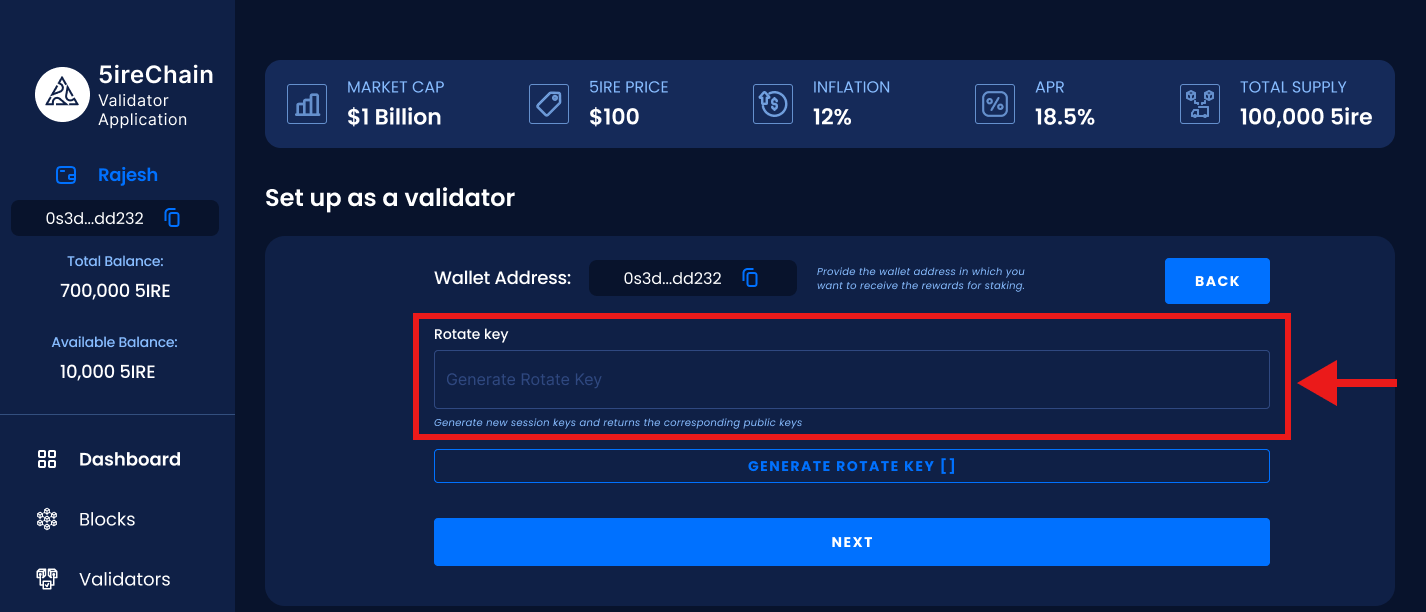
Staking
- Input the staking/bond amount to use for creating a validator bond.
- The higher the staking amount, the higher the chances of becoming a validator.
- Input the commission percentage that will be taken out before the rewards are distributed amongst the associated nominators.
NOTE The minimum acceptable amount for a validator bond is 200 5ire Coins.
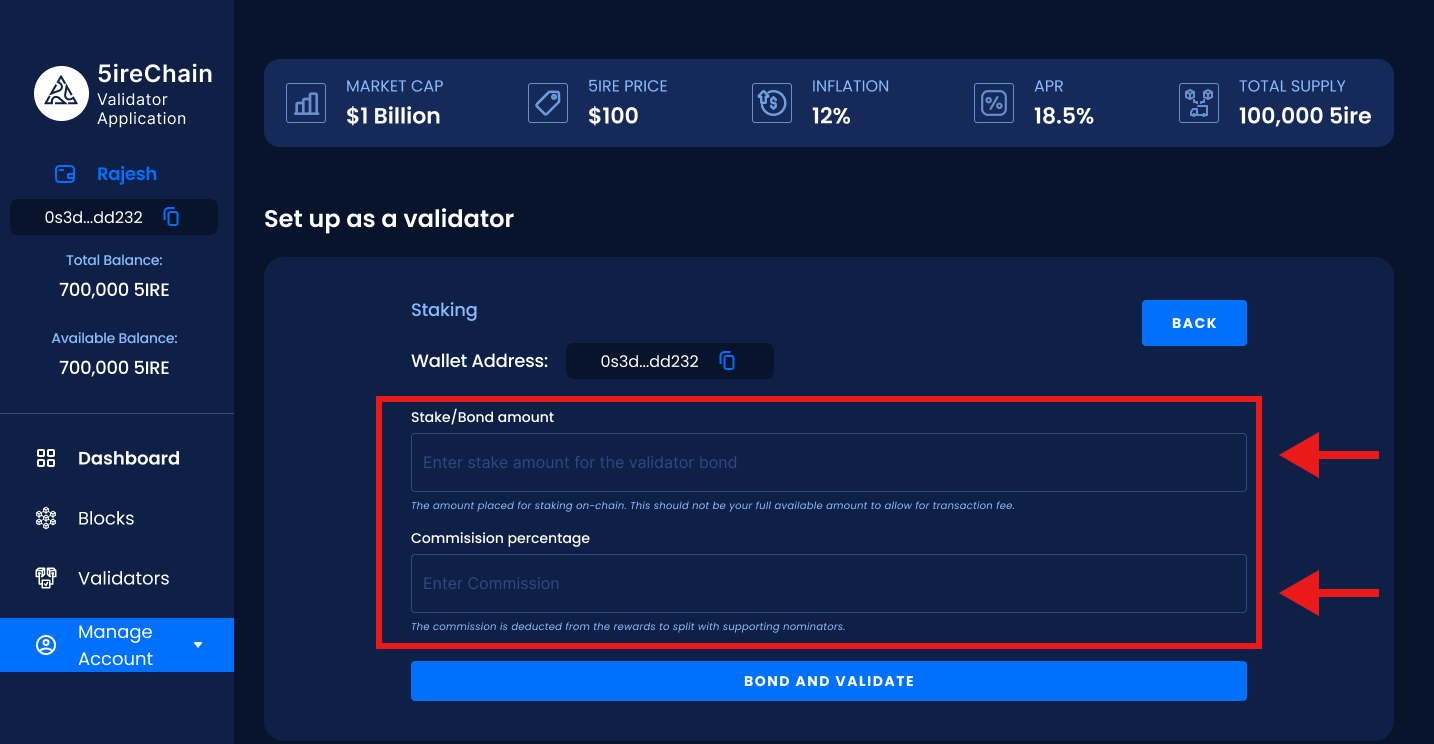
Authorizing
- Click on Bond & validate to authorize the transaction. A small fee will be deducted from the account balance to process this transaction.
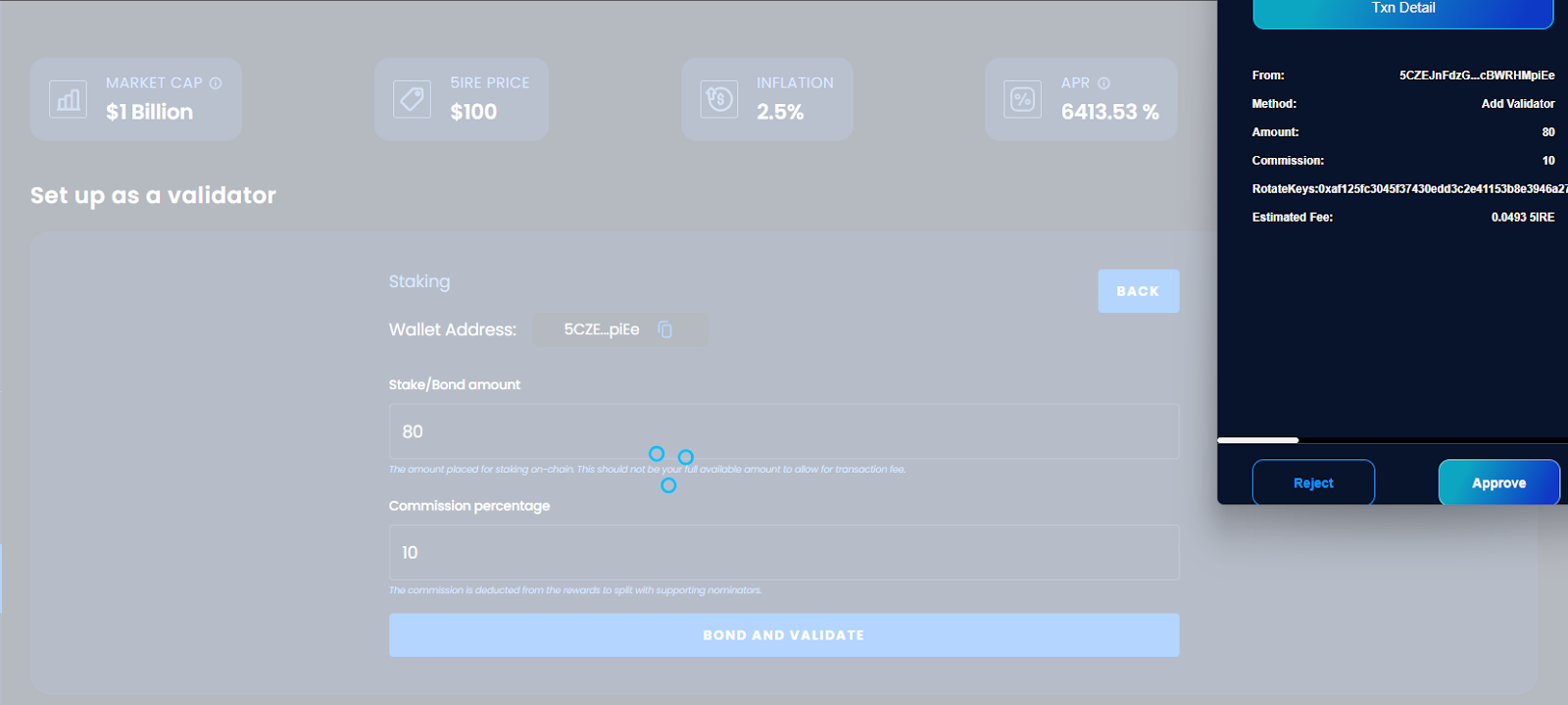
- Once this transaction is approved, the validator bond will be created.
- After successfully completing the validator bond creation process, the user will be redirected to the Validators page. The validator status will be updated to Waiting until the next validating era.
- The remaining data points, such as blocks proposed, points, nominators, uptime, rewards earned, etc. will be updated once the validator validates blocks on the 5ireChain network.